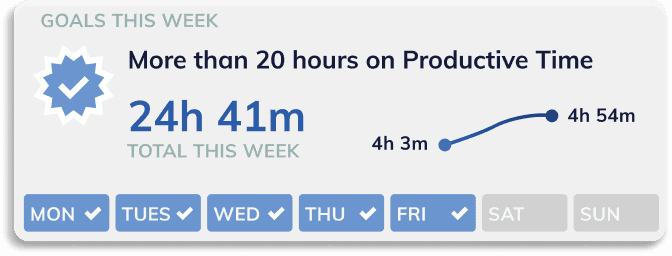
RescueTime is a powerful tool for improving your time management and boosting productivity.
For example, if you’re wondering why your days seem to fly by without accomplishing everything you intended, RescueTime can help identify time-consuming tasks and distractions.
This application monitors your digital and offline activities, helping you better understand how you spend your energy each day and pinpoint areas for improvement.
Here’s how to make the most of RescueTime, step by step.
1 – Installing and Setting Up RescueTime
Start by downloading and installing RescueTime.
For Windows: Download the installer from the official RescueTime website, run the downloaded file, and follow the on-screen instructions. Once installation is complete, the RescueTime icon will appear in the system tray, indicating that the application is ready to run.
For Mac: Download the .dmg file from the official RescueTime website. Open the file and drag the RescueTime icon to the Applications folder. Once installed, ensure that the RescueTime icon appears in the menu bar at the top of the screen.
For RescueTime to work effectively, let the app collect data during at least one normal workday.
This data collection period is essential for establishing a baseline of your work habits and provides a clearer picture of your routines.
For more information on RescueTime’s costs, visit How much does RescueTime cost?
2 – Setting Your Work Hours
Setting your work hours is crucial for filtering your reports and understanding when you are most productive.
By customizing your schedule, you can identify whether you perform better in the morning or the afternoon.
For instance, you might discover that mornings are ideal for creative tasks, while afternoons are better suited for meetings or administrative work.
This feature lets you separate productive hours from downtime, offering a clear view of your work efficiency.
3 – Managing Categories and Productivity
RescueTime lets you customize activity categories based on your work.
This means you can organize tasks by their nature, such as emails, social media, personal projects, or writing.
For example, you can create categories like ‘social media,’ ’emails,’ ‘personal projects,’ and ‘meetings.’
Once categories are set up, you can assign productivity scores to differentiate between helpful activities and distractions.
4 – Setting Clear Goals
Setting goals with RescueTime helps you improve your time management.
Whether it’s reducing time spent on distracting websites or increasing focus on important projects, personalized goals provide extra motivation and continuous tracking to stay on course.
For example, you might set a goal to cut social media usage by 30 minutes per day.
The dashboard and weekly summaries make it easy to track your progress.
For advanced users, you can set more specific goals, such as ‘increase time spent on creative projects by 10% each week’ or ‘reduce distracting activities to less than one hour per day.’
These advanced goals help you refine your habits and push your limits to maximize productivity.
5 – Using FocusTime to Stay Focused
FocusTime is one of the standout features of RescueTime.
This option helps block distractions by filtering out websites deemed disruptive.
FocusTime allows you to create a distraction-free environment, perfect for high-concentration tasks like writing.
If you’re looking for other apps to block distractions, check out our guide on apps to block applications temporarily.
6 – Offline Time Tracking
RescueTime isn’t limited to digital activities.
For team meetings, client calls, or even commutes, the offline time tracking option lets you log these moments to get a more comprehensive view of your day.
This ensures that every minute is accounted for, offering a complete picture of your time usage.
7 – Creating Custom Alerts
Alerts in RescueTime are a great way to stay informed about your activity.
Alerts help ensure that you don’t exceed the limits you’ve set, enabling better time control and focus on priorities.
For example, you can receive a notification when a time threshold on a site is reached when it’s time to take a break, or after 90 minutes of continuous work to remind you to rest.
These alerts help you maintain control over your digital habits and avoid falling into counterproductive behaviors.
8 – Highlighting Your Achievements
Highlights let you track the key tasks completed throughout the day.
This feature is perfect for noting the standout moments of your work, giving you a sense of accomplishment by reflecting on what has been achieved.
It can be done automatically through integrations with other tools or via smart reminders.
For instance, during a weekly meeting, a user was able to quickly provide a precise summary of their work using Highlights, which greatly facilitated team discussions.
Looking back, you can easily evaluate your progress and be better prepared when reporting to your supervisor.
Conclusion
By using RescueTime optimally, you will gain valuable insights into your work habits, enabling you to manage your time better and achieve your goals.
The app doesn’t just collect data; it helps you turn that data into actionable steps to improve both your productivity and well-being.
Take advantage of the numerous customization features to tailor RescueTime to your needs, and within a few weeks, you’ll be surprised by the wealth of information you’ll have about your personal productivity.
Don’t wait any longer, try RescueTime today and see how it can transform your work habits and help you reach your productivity goals.
To make the most of the reports generated by RescueTime, regularly review your data to identify your most productive moments.
For example, if you notice your productivity peaks in the morning, you can adjust your schedule to work on important tasks during those periods. Also, find out if RescueTime is always free.
Frequently Asked Questions
How does RescueTime protect my personal data?
RescueTime takes privacy very seriously. All data is securely stored, and you have complete control over what you want to track or exclude.
Is RescueTime suitable for teams?
Yes, RescueTime offers options for teams, enabling members to better manage their time while maintaining individual privacy. You can monitor overall productivity without accessing details of individual activities.
Does RescueTime work on both mobile and desktop?
Yes, RescueTime is compatible with computers (Windows, Mac) as well as mobile devices (iOS, Android), allowing you to track your productivity across all your devices.
Can I use RescueTime on multiple devices?
Yes, you can use RescueTime on multiple devices. The data is synchronized, providing you with an overview of your activity regardless of the device you are using.
How can I configure categories for greater accuracy?
To configure categories more precisely, go to RescueTime’s settings and customize activity categories according to your type of work. This will allow you to generate more detailed and relevant reports.
If you are interested in the topic of productivity, I invite you to discover all my articles on productivity.
If you are looking for tools to improve your time management skills, I recommend you read my article on the best time management apps.
If you want to take advantage of the expertise of a time management coach, write to us now using our contact form or call us by phone or on WhatsApp at +33 6 69 46 03 79.
Are you ready to take action?
Here are the rates for our coaching packages for individual clients:
- one month coaching package
- 3-month coaching package
- 6-month coaching package
- 1-year coaching package
Read this article in other languages
Français : Comment utiliser l’application RescueTime pour faire exploser votre productivité
Italiano: Come utilizzare RescueTime per aumentare la vostra produttività
